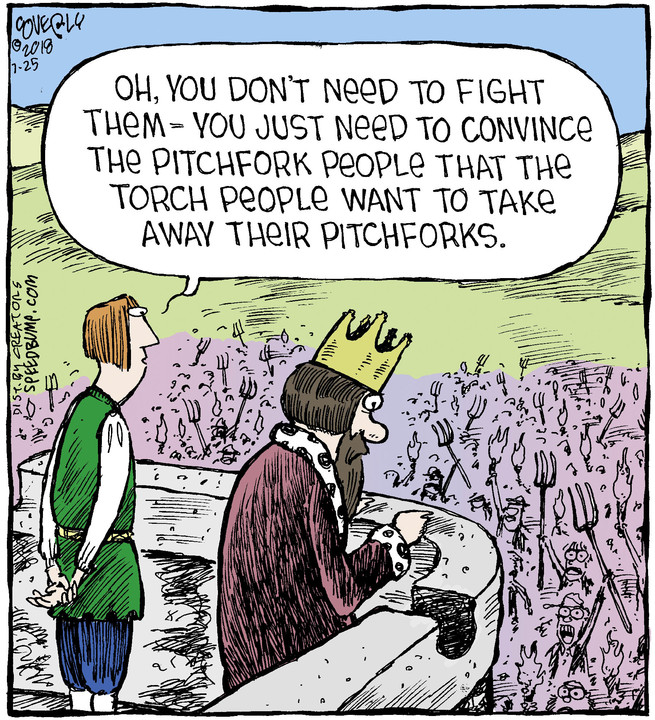The time frame is April through June 2023
Dear FutureMe,
Today would be a good day to do a quarterly inventory.
How is your personal life going?
How is your work life going?
How is your volunteer service life going?
Note that apparently I was too busy May 1st to do Quarterly Inventory 2023 Q1
Personal Life:
Not much is happening in my social life. I have friends in my social circle, but they are more like acquaintances, which is okay. I do have a friend who I consider my best friend at the moment, but it’s not a typical friendship. Through that relationship, I know a lot about him and his life, which is fine. However, I don’t really have any close personal friends in my life, and that hasn’t changed. On the bright side, I have a great relationship with my son. We go out for breakfast every couple of weeks, and he’s a wonderful part of my life. He recently purchased a new home, so there are a lot of interesting things happening in his life.
Nothing else has really changed with my other related family.
In an effort to improve my diet and lose weight, I decided to make some changes. I had previously purchased an air fryer toaster oven from Costco, which was a great addition to my kitchen. It allowed me to cook foods without heating up the entire house like a regular oven. It was also faster, so the amount of electricity I burn was reduced. I ended up buying a variety of foods that worked well in the air fryer and were delicious. However, after a few months, I realized that those foods were not suitable for my diet and weight loss goals.
Costco offers frozen pizzas at an affordable price, but consuming a whole pizza was detrimental to my weight. So, I made the decision to change my diet. In the past, I had successfully lost a lot of weight by consuming low-calorie yogurts from Costco, which had replaced sugar with alternative sweeteners. Each large container of yogurt contained only 100 calories, allowing me to have three or six of them a day, totaling 600 calories. This approach was effective in helping me lose weight. On alternate days, I would also have a salad protein bowl from Subway, adding around 600 calories to my daily intake, resulting in a 1200-calorie day alternating with 600-calorie days. I did lose a lot of weight, 35 pounds, in about three months.
Although this method was successful, I eventually grew tired of the Subway protein bowl salads, not to mention the rising prices due to inflation. To save money, I decided to cook my own meals instead of relying on Subway. I contemplated trying a carnivore diet, as it provides satiety without feeling hungry, and if I enter ketosis, my body would actively burn fat instead of storing it. I recently purchased a considerable amount of steak, finding them not-terribly priced. However, one drawback of buying food from the grocery store butcher is that the packaging can emit a foul smell when disposed of, necessitating more frequent trash bag changes. Additionally, with the arrival of hot weather, going outdoors to empty the trash becomes less desirable. I do live in what would be desert, if not for irrigation: this weekend the high temperature will be 110 °F (43 °C). Moreover, I now have to run the dishwasher every day, and sometimes even twice. That’s some running up of the electric bill I’d rather not do.
Despite these minor inconveniences, I will keep experimenting with a carnivore diet to achieve to lose weight. I didn’t stick to it completely this past week, so I’m unsure if it’s a sustainable long-term solution. Nevertheless, I will continue to give it a try.
I noticed that Monster energy drinks became unreasonably pricey, so I made the decision to stop buying them. However, I realized that completely cutting out energy drinks wasn’t a solution because I was in dire need of a caffeine fix. When I stopped drinking them, my ass was dragging. Terrible. Instead, I found Rockstar energy drinks were available at a more affordable price at Smart and Final. I made a mistake when they were priced at $1 per can – I should have stocked up on as many as possible; shortly after, the price jumped to around $1.30 per can. I do buy only the zero calorie or low calorie versions to help with my diet.
Speaking of inflation, a friend informed me about Southern California Edison’s request for a 23% rate increase, which I find absurd. I wrote a blog post addressing this issue. The rate increase is planned for 2024, and their justification is the need to upgrade their SAP Business Suite Enterprise software, which they claim will cost $35 million. I find this price tag completely unreasonable. No software upgrade should require such an exorbitant amount. Even if Southern California Edison has a large number of servers that need upgrading, there is no way it would justify a $35 million expense. It’s possible that SAP is quoting $30 million for licenses and only allocating $5 million for the actual upgrade, but if that’s the case, Southern California Edison should consider exploring alternatives to SAP. However, their statement simply states the need for $35 million to upgrade SAP, which is shocking. If I were to guess, I would speculate that the person responsible for the upgrades lacks competence and, instead of attempting to do it themselves and risking their job, they approached SAP for assistance. SAP likely saw fool and his money, and since the person isn’t spending the money from his own pocket, he agrees with it. It’s appalling.
There is also a proposal on the table to replace all the smart meters, which seems unnecessary. If they are not malfunctioning, there is no need to fix them. The prudent approach would be to replace them as they actually fail. Additionally, there is a $25 million budget to complete a $180 million project for new buildings, which isn’t great; but, if something is already under construction, it would make sense to finish it.
I suppose the $17 million allocated for wildfire management is the only expenditure I completely agree with. The Paradise Fire was devastating, and if Southern California Edison has neglected their infrastructure, it is essential for them to address and rectify that issue.
Another thing I’ve been enjoying in my personal life is using ChatGPT. It’s been quite fun. It’s quite proficient at reformatting text according to specific requirements. I particularly like using ChatGPT for my volunteer service work. I serve as the recording secretary for a 503(c) nonprofit, and part of my responsibility is to write up meeting minutes. Sometimes, discussions can be lengthy, and ChatGPT has been helpful in summarizing and condensing what’s said. Of course, it’s not flawless, and I still need to review and ensure the accuracy of the meeting minutes generated by ChatGPT. However, it has been helpful and makes my work easier compared to how it was before.
I have noticed that I still hold onto my old biases against Microsoft. It seems like they rarely get things right. However, I must admit that they did manage to do one thing correctly, and I even posted an article on my blog acknowledging their success. So that was a positive development. In another blog post, instead of simply complaining about Microsoft, I made an effort to be helpful. I addressed the issue of WordPress Media Uploads going to the wrong folder and provided a guide on how to import files into the WordPress media library using the command line. I believe this information could be valuable and beneficial to readers.
Furthermore, I reached a point of frustration with the Orbit B-Hyve sprinkler controller and decided to replace it with a Hunter Industries Hydrawise Pro-HC 6-Station Indoor Wi-Fi Irrigation Controller. This new controller has an on-screen display that allows me to search for available Wi-Fi networks, choose from the list, and enter the password. The experience with the Hunter controller has far surpassed my experience with the Orbit B-Hyve. Although I have yet to confirm if the lawn is being watered as intended, I believe I have correctly configured the new controller, but I’m not entirely certain. It has a mode where it can run for a few minutes and then pause to let the water soak in. I don’t know if this runs in parallel or serial on the watering zones.
Every year on Father’s Day, I enjoy shopping for affordable dress shirts. This year, I found a great deal at Costco where I purchased them for only $13 each. I ended up buying 10 shirts, so now I have two shirts in my daily pool. Initially, I wasn’t impressed with the material as it seemed prone to wrinkling. However, after washing them again with ample fabric softener, I noticed that they didn’t wrinkle as much. Additionally, there was a noticeable reduction in static electricity when I put the shirt on. Based on this, I have decided to keep them.
I recently switched from OpenSuSE Leap to OpenSuSE Tumbleweed, although I must admit I haven’t been particularly thrilled with OpenSuSE lately. Ubuntu made things even worse by implementing a policy where core packages are upgraded for free, but a subscription is required for other packages, which I find quite disappointing.
The issue with OpenSuSE Leap is that while it’s stable and most things work, the software packages are outdated. I needed to use Audacity for filtering background noise, but the Audacity 2.2 version available in OpenSuSE Leap didn’t have that feature. Thankfully, upgrading to OpenSuSE Tumbleweed resolved the Audacity problem and even fixed a few other issues that were present in Leap. However, I’m a bit concerned because in the past, being on the bleeding edge with Tumbleweed has caused some trouble. So, while I’ve made the move, I’m cautiously waiting for any potential issues to arise.
Some users in the OpenSuSE forums suggest using Flatpak or Snap images as alternatives. However, when I tried using Ubuntu Snapper, it caused complications with my website for audio recordings in my volunteer service work. Although it didn’t completely break the website, it repeatedly notifies me that the Linux system version firmware is out of date whenever I attempt a software upgrade. This issue only started happening after I installed Snapper, which was initially done to facilitate certificate renewals with Acme Certbot. Snapper: I don’t like it.
Work Life:
There haven’t been many changes in my work life. I have one direct report who is proactive and does a great job with the assigned tasks, which is definitely a positive. However, he will be on vacation for a significant number of days next month, so I’ll be the only one available to handle the litigation hold work. It will be fine.
Recently, a colleague who had been with the County longer than I have, retired. I had the opportunity to attend his retirement lunch. It sparked my curiosity about employee numbers and their correlation to the start of County service. Lower employee numbers indicate longer tenure, and by that measure, I am in the top 1% of County employees. However, it’s important to note that I spent a significant period in the private sector and cashed out my retirement credit upon leaving the public sector. I am currently in the process of buying back those years of service, and once I make the final payment, I will overnight gain an additional 6.1 years of service credit. This detail is interesting to me because there will be a recognition event for individuals with 15 years of continuous service, and I have been invited to attend. It’s a bit annoying that despite “doing computers” for the County since 1988 (a total of 34 years), I will only be recognized for 15 years of service.
Overall, my work life remains uneventful, and if given the chance, I would retire tomorrow if I had $60,000 unexpectedly come my way to pay off my mortgage and complete the process of buying back my retirement service credit.
Volunteer Service Life:
I have taken on a new service commitment starting tomorrow as the secretary of the Sunday morning meeting.
In other news, the previous office manager at central office sadly passed away. A year or two before his passing, we had acquired a new computer for him, as the previous one had been purchased way back in 2012. It was never disposed of. A few weeks ago, during a storage room cleanup, I was asked if I wanted to take the old computer. I took the offer, as I’m interested in learning how to modify a page format using Filemaker Pro, which is still installed on that hard drive. It has become a new project for me. My plan is to familiarize myself with Filemaker Pro, make necessary edits to the production format used at the central office, and then decide whether to wipe and restore the machine to its original state or install Linux on it.
The Dell Inspiron from 2012 that I got is equipped with an Intel Core i5 processor, specifically a third-generation i5. Although we are currently on the twelfth generation, back when this computer was purchased, it was likely a top-of-the-line machine. I have used it briefly, and it appears to be functioning well. However, I believe upgrading from a traditional hard drive to a solid-state disk would significantly improve its performance.
Although it started with last quarter, this quarter I went live with a web site to host audio recordings from speaker meetings. The web site isn’t bad, but I’m still learning how best to make the audio recordings using a Sony ICD-UX570 Digital Voice Recorder. But I also learned that WordPress is good at the one very narrow thing it does. As soon as you want to go beyond that however, it is terrible. All I wanted to do was forms with workflow, man. Apparently it is too much to create a data entry input form and post something with a file attachment.
Medical Life:
I’m waiting for the results of a medical test to find out more about a potential condition. In about two weeks, the doctor will give me a report based on a genetic test. The doctor mentioned that these test results are highly accurate. I do want to get a clearer understanding of my situation.