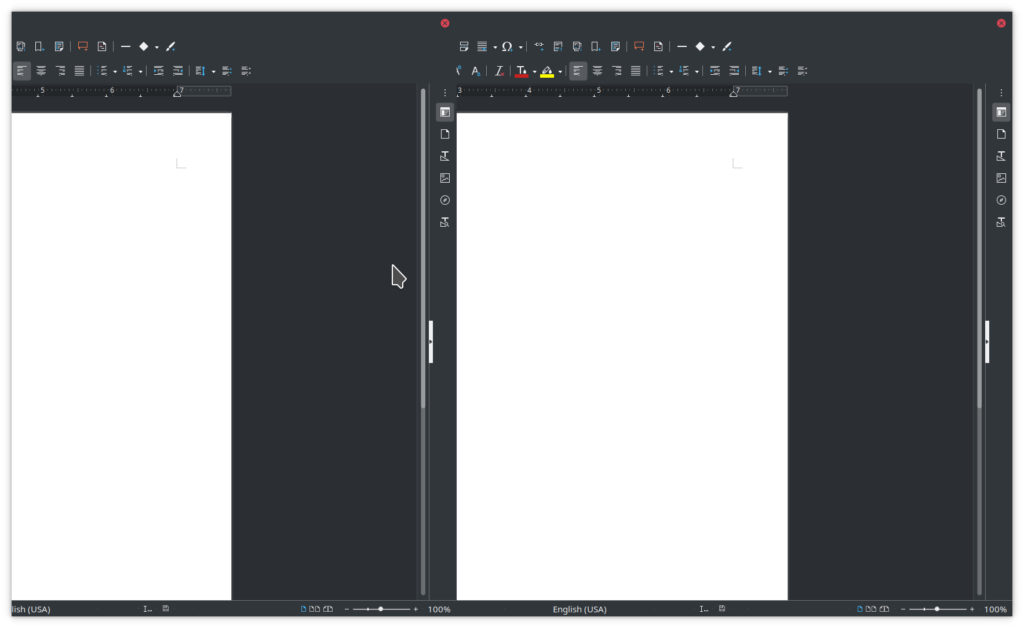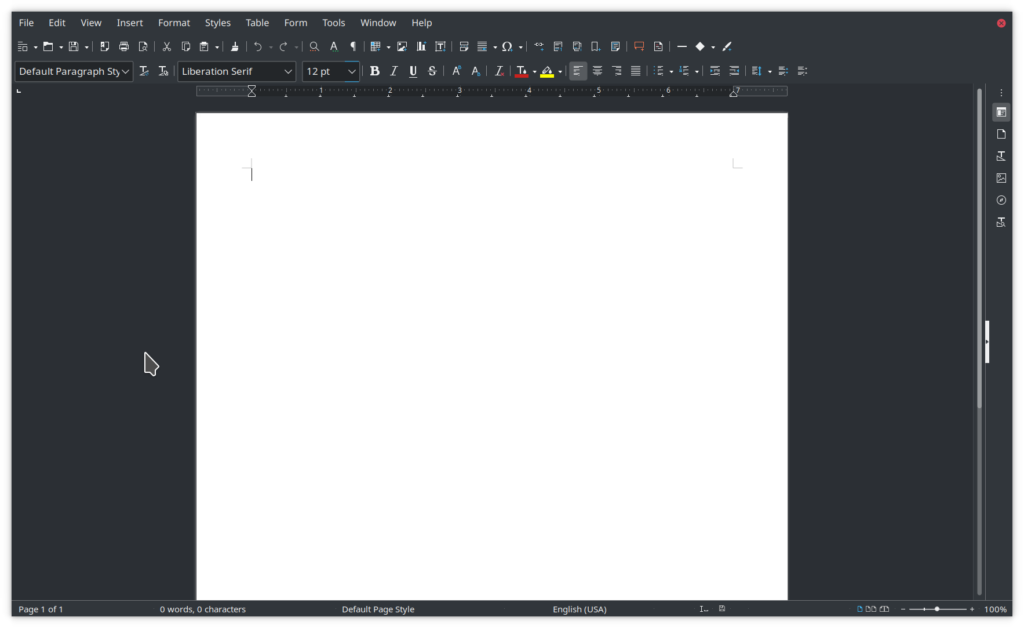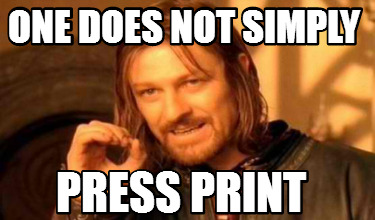Upshot is, the installer has two different options depending on if you are in graphical mode (init 5) versus text mode (init 3). Graphical mode (which was not recommended) at least had the possibility of working.
Back story: at work more than a decade ago, the whole team got new computers, but one of my co-workers preferred his MacBook laptop. After his PC sat unused for a couple years, I got the idea to ask him if he minded me having his dual monitors. He was okay with that. Of course, to drive those two monitors, one needs a dual monitor video card, so I took that too.
Now my machine had two identical video cards and four identical monitors. It was pretty sweet. The nVidia drivers had handled that just fine. Well, until ….
Then some upgrade happened (in 2017), and suddenly the nVidia driver could only light up one of the two video cards. I really liked having four screens, so I went and bought a single nVidia card with four outputs – NVIDIA Quadro P600. Life was good.
However, with this configuration, all the upgrades to OpenSUSE since then are just miserable. This weekend, I tried again. Awful, as usual.
The problem is that the install wants to replace the nVidia (proprietary) driver with the nouveau (open source) driver, but that never works right.
The other, bigger, problem is that if (in text mode) you don’t agree to let nouveau foul over your machine, you don’t get to upgrade at all.
I’ll try to illustrate the steps:
In text only mode: zypper dup, and at the end I was warned that the nouveau driver was going to be used. The prompt says “do you agree? yes/no: “
If you type “no”, the upgrade stops.
If you type “yes”, the upgrade continues and then trashes the graphical mode configuration. It installs the nouveau driver which doesn’t work with a single card and four monitors.
After banging my head against the problem for too long, it gets time to give up, download the ISO, burn a DVD, boot off the DVD, and choose “install” – completely wiping out all sorts of needed stuff. 🙁
But doing that (a fresh install), I get a graphical install. I get to the point where one of the prompts warned that the nouveau driver was going to be used. The prompt says “do you agree?” There are two buttons: “I agree” and “I disagree”. But most importantly, there is a checkbox for “Install using software emulation only”
That checkbox disables nouveau from breaking the system. Well, it disables nouveau completely, which prevents the system from being broken by nouveau. During the install, I saw a log line that nouveau was being locked from zypper updates, and that a blacklist entry was being added for nouveau to prevent start up.
Finally, I had a system that would boot. It wasn’t particularly stable, but at least it could boot and present the graphical login prompt. The graphical session wasn’t stable or working well, but at least it wasn’t booting to a single blinking text cursor in the corner of one monitor.
It turned out it was easiest to ssh in from a different machine, run the zypper command to add the nVidia repository, and install the nVidia proprietary drivers.
One more reboot later, and I’ve got a stable, four monitor, graphical environment once again. Hooray! 😀
One thing a person should always to with Linux: use a separate hard drive for /home
This way, installing a new operating system (whether it is Mint, OpenSUSE, Kubuntu) does not mess with your files. The new install sticks to the Operating System disk, and doesn’t mess with your /home disk.
So, all my VM guests are fine, my Perl scripts are fine, my login environment (KDE) is fine. That’s all good.
What’s bad about replacing the OS because the upgrade trashed the system is that my personal crontab file is not stored under /home.
I didn’t remember to go find and back up that file, so now it’s gone. I’m going to have to re-invent it from memory. All the scripts I write output log files; but, those get written to /var/tmp – which also gets wiped out when a fresh install happens.
Although I had printed the names of all the repositories I use (and put that file on /home) I was in a hurry and didn’t realize that the screen didn’t list the URLs. Whoops.
And of course, since the way out of the broken system was a fresh install, all the Perl modules I’ve installed in the last few years need to be discovered and installed again.
But, I’m running OpenSUSE Leap 15.2 now. Leap 15.1 is planned to go end-of-life next month, so I thought it about time to get to 15.2. That’s done, but man was it painful.